Purpose:
You can add the device via the device IP or domain name directly.
You can select either adding device by scanning QR code or adding device manually.
- For detailed information about adding by scanning QR code, see Adding by Scanning QR Code.
- For detailed information about adding the online device, see Adding Online Device.
- For detailed information about adding device manually, follow the steps below.
Note: Normally, the QR code is on label, which is on the back cover of the device. You can also get the QR code via the Annke Vision Control Client, Annke Expert mobile client, or the local menu of the device.
Before you start:
If you want to add the access control device, activate it before adding. You should activate it via other clients.
Steps:
- Tap
 and select Manual Adding.
and select Manual Adding. - Select IP/Domain as the adding type.
- Set the device parameters.
- Tap
 to start searching the device. The search result will be displayed.
to start searching the device. The search result will be displayed.
Notes:
- If the device is offline, you should connect the device to a network. For details, see Connecting to Network.
- If the device is not activated, the Activate Device page will be popped up (exclude the access control device). You should activate the device. For details,see Activating Device.
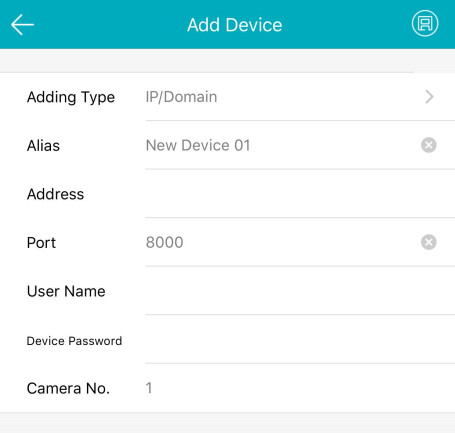
Alias: Edit a name for the device as desired.
Address: Enter the device IP address or domain name.
Port: Enter the device port. By default, the port No. is 8000.
User Name: Input the user name of the added device.
Password: Enter the password of the added device.