Steps:
- Tap the date in the middle of the page to open the Calendar panel.
- Select a date with videos (the date with a yellow dot under) in the Calendar panel.
- Slide the timeline bar to adjust the playback time.
- (Optional) You can also spread two fingers apart to scale up or pinch them together to scale down the timeline.
- Tap
 to start playing.
to start playing. - (Optional) If you are in the multiple-window division mode, tap
 to start all windows' playback and tap
to start all windows' playback and tap  to stop all windows' playback.
to stop all windows' playback.
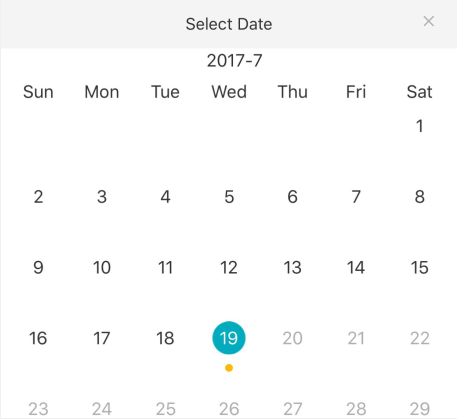
Note: ![]() represents continuous recording and
represents continuous recording and ![]() represents alarm triggered recording.
represents alarm triggered recording.

Or tap ![]() to stop playing.
to stop playing.