Purpose:
The client provides security settings to enhance security level of your account. You can enable phone binding (bind your phone with your account) so that account ownership verification will be required if your account is logged in via other phones
Note: The function cannot be operated if you are not logged in.
Enabling Phone Binding
Steps:
- Tap
 to enter the More page.
to enter the More page. - On More page, tap Security to enter the Security page.
- Switch
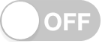 to
to 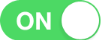 .
. - (Optional) Verify your account if the confirmation pops up.
- Tap Verify on the pop-up confirmation to enter the Verify Account page.
- Tap Next to enter the Input Security Code page.
- Input the security code you received, and then tap Finish to bind the phone with your account.
Results:
If the phone was once bound with your account, the phone will be bound again directly.
If the phone has not been bound with your account before, account ownership verification is required and a confirmation will pop up to provide access for the verification.
Note: If your account is registered by phone number, account ownership verification is not required even if the phone has not been bound before.
The security code will be sent to your email or phone.
Note: If you don't receive the security code, tap Get Again to get it.
Disabling Phone Binding
Steps:
- Tap
 to enter the More page.
to enter the More page. - On More page, tap Security to enter the Security page.
- Switch
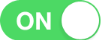 to
to 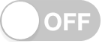 .
. - (Optional) Log in to the client again and disable phone binding if you enter the login page.
- Log in to the client again and verify account ownership
- Enter the Security page again and switch
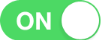 to
to 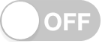 .again.
.again.
Results:
If the phone was once bound with your account, the phone will be unbound with your account directly.
If the phone has not been bound with your account before, you will exit the client and enter the login page.
Note: See Verifying Account Ownership When Logging in for details.
Verifying Account Ownership When Logging in
Purpose:
After enabling phone binding for your account, if you log in to your account on a phone which has not been bound with your account before, account ownership verification will be required for security reasons.
Perform the following task to verify account ownership in this scenario.
Steps:
- Log in to your account on an unverified phone.
- Click Verify on the Confirmation to enter the Verify Account page.
- Tap Next to enter the Input Security Code page.
- Input the received security code, and then tap Finish to log in to your account.
Result:
A confirmation pops up and you are required to verify your account.
Result:
The security code will be sent to the email or phone your registered.
Note: If you don't receive the security code, tap Get Again to get it.
Phone Management
Purpose:
All the phones once bound with your account can be managed in Phone Management.
Steps:
- Tap
 to enter the More page.
to enter the More page. - On More page, tap Security to enter the Security page.
- Enable phone binding.
- Tap Phone Management to enter the Phone Management page.
- (Optional) Delete the phones.
- Tap Edit and select phones.
- Tap Delete to delete the selected phones.
- The phone running the client cannot be deleted.
- When you run the client on a deleted phone, you are required to log in again.
Note: See Enabling Phone Binding for details.
All the phones once bound with your account, as well as the total phone number will be displayed.
Notes: