Purpose:
You can view the device information, including the device domain name, the port mapping mode. If the port mapping mode is set as Manual, you can also edit the server port number and the HTTP port number.
After setting the device port mapping, the client will connect the device via the IP/Domain directly. You can get the live video faster than that via the Annke Vision service.
Steps:
- Enter the Annke Vision page, and then enter the Settings page in one of following ways.
- Option 1
- Option 2
- Option 3
On the Annke Vision page, if you are in the list mode, slide the device's name to left and tap
 .
.On the Annke Vision page, if you are in the thumbnail mode, tap the device's name or tap
 .
.Enter the Live View page. Tap
 and tap Settings
and tap Settings - On the Settings page, tap Device Information to enter the Device Information page.
- Tap
 to enter the edit mode.
to enter the edit mode. - Edit the device domain name as you desired.
- The default device domain name is the serial number of the device, you can also change it as needed.
- The entered domain name should be 1 to 64 characters, including numbers, lowercases, and dashes. It should start with lowercase and cannot end with dash.
- Edit the port mapping mode.
- (Optional) If you select the port mapping mode as Manual, you should edit the server port number and the HTTP port number.
- For details about setting port mapping, tap How to Set Port Mapping.
- The entered port number should be a number ranging from 1 to 65535.
- Input the device user name and the device password.
- Tap
 to save the settings.
to save the settings.
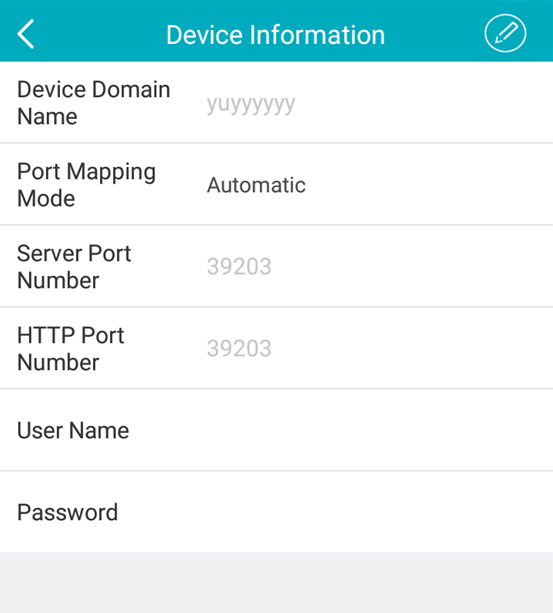
Notes:
Notes: