Purpose:
You need to login the PyronixCloud website to authorize the phone. Before you can authorize the phone, you need to register a PyronixCloud account and connect the device to PyronixCloud.
Creating PyronixCloud Account
Steps:
- Go to www.pyronixcloud.com via PC to register an account.
- Click Create an account and complete the form.
- Return to PyronixCloud home page and login.
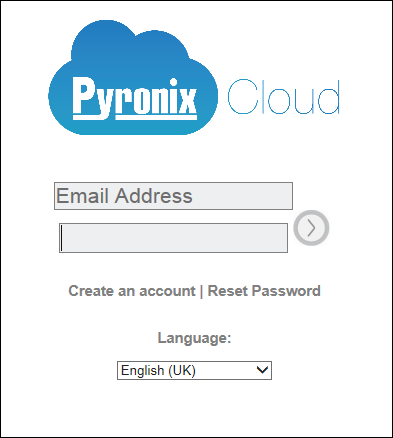
Note: Once the form is completed, you will receive an email from [email protected] with a confirmation link. Click this link and you can continue on to PyronixCloud and connect your control panel.
Connecting Device to PyronixCloud
Steps:
- Input the device system ID in the System ID field.
- Input the device cloud password that you entered into the Pyronix control panel.
- Click Submit to complete the operation.
- Input a system reference to set a different name for the device.
- Click Submit to complete the operation.
- The system ID is the device unique ID. You can get the system ID via the device. For details, see the specific device user manual.
- The device cloud password should be set via the device. For details, see the specific device user manual.
- After clicking the Submit button, you will receive an email. Click the confirmation link in the email to continue.
- The control panel will be appeared on View Systems page. You can click the tick at the upper-right corner of the page to make sure the device is connected successfully.

Notes:
Authorizing Phone
Steps:
- On the View Systems page, click a device system ID to enter the device user list page.
- Select a user in the User column and click the permission icon
 . Make sure the user is from the phone that you want to authorize.
. Make sure the user is from the phone that you want to authorize. - Click Save Now to save the settings.
Note: Make sure the device status is OK.
The icon will turn to ![]() .
.
Note: The user name in the User column is the account user name of the Hik-Connect app.
Then you can access to the device via the phone successfully.
